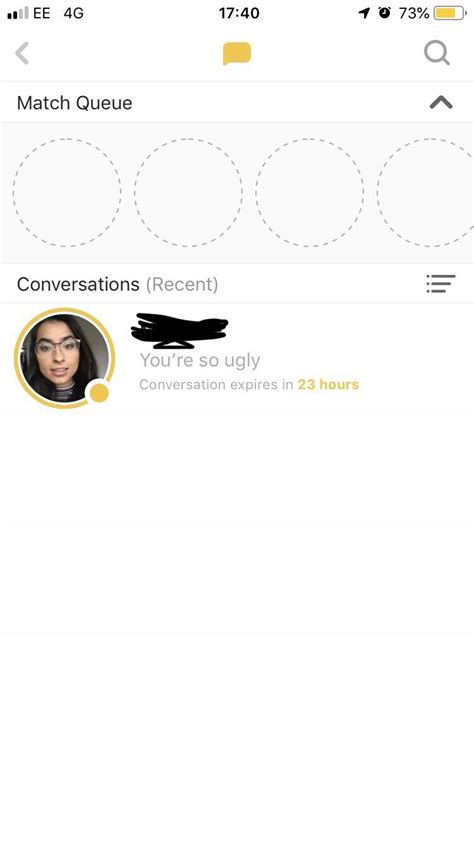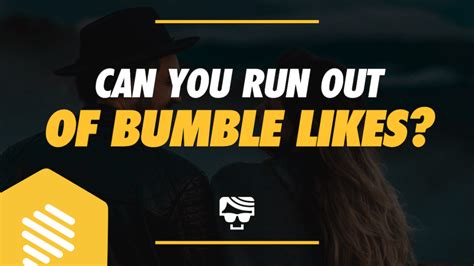Have you ever wanted to change your location on Hinge, but weren’t sure how? Well, don’t worry – we’ve got you covered! In this article, we’ll walk you through the steps of changing your location on Hinge so that you can start meeting new people in a different city. Ready to take the plunge and switch things up? Let’s get started!
What is Hinge?
Hinge is a dating app that uses your Facebook account to match you with potential dates. It’s designed to be more serious than other popular apps like Tinder, and focuses on helping people find relationships rather than just hook-ups. The app allows users to set up a profile, search for matches, send messages, and even meet in person if they choose. One of the features of Hinge is its location-based matching, which means that it will show you profiles from people who are close to you geographically.
How to Change Your Location on Hinge
If you’re looking to expand your pool of potential matches or just want to explore what’s out there in different parts of the world, changing your location on Hinge can help you do just that. Here’s how to do it:
Step 1: Open Settings
The first step to changing your location on Hinge is to open the settings menu. You can do this by tapping the three lines icon at the top left corner of the screen. This will bring up the main menu where you can access all of the app’s settings.
Step 2: Tap "Location"
Once you’ve opened the settings menu, you’ll see several options. Look for the one labeled "Location" and tap it. This will take you to a page where you can change your location preferences.
Step 3: Select Your Preferred Location
On the next page, you’ll see a map with a pin representing your current location. To change it, simply drag the pin to wherever you’d like your new location to be. Once you’ve done that, you’ll see a list of nearby cities appear below the map. From here, you can select the city you want to use as your new location.
Step 4: Save Your Changes
Once you’ve selected your preferred location, make sure to save your changes by tapping the "Save" button at the bottom of the page. This will update your location preferences and allow you to start seeing profiles from people in your new area.
Tips for Changing Your Location on Hinge
When changing your location on Hinge, it’s important to remember that it won’t automatically show you profiles from people in your new area. Instead, it will slowly introduce them over time. So don’t expect to see a huge influx of new matches right away. Additionally, keep in mind that you should only change your location if you actually plan to visit the area. If you don’t, then you might end up wasting your time talking to someone who isn’t local. Finally, remember that your profile will still be visible to people in your old location, so if you don’t want them to see it, you’ll need to delete it before switching locations.
Changing your location on Hinge is a great way to expand your pool of potential matches and explore what’s out there in different parts of the world. With just a few simple steps, you can easily update your location preferences and start seeing profiles from people in your new area. Just remember to save your changes and be aware that it may take some time for the new profiles to start appearing.

“Swipe Right to Change Your Location: A Guide to Changing Your Hinge Location”
- Make sure you’re signed into the correct Hinge account.
- Tap the profile icon in the top left corner of your screen.
- Select ‘Settings’ from the menu that appears.
- Scroll down and select ‘Location’.
- Choose ‘Change Location’ to enter a new city or zip code.
- Confirm the change by tapping ‘Save’.
- If you’d like to use your current location, toggle on ‘Use Current Location’.
- You can also manually search for a different city or region if you don’t want to use your current location. Just tap the magnifying glass icon and type in the name of the place you’d like to switch to.
- Keep in mind that changing your location may affect the potential matches you see on Hinge, so it’s best to be as specific as possible when entering a new location.
- Additionally, make sure that you update your settings regularly so that your profile reflects where you actually are. That way, you’ll get more accurate matches and better results overall.
- Don’t forget to save your changes once you’ve entered a new location! This will ensure that all future searches and match recommendations take into account your updated information.
- Finally, if you ever decide to switch back to your original location, just follow the same steps outlined above and choose ‘Change Location’ again.
And That’s How You Change Your Location on Hinge!
Well, there you have it! Changing your location on Hinge is a simple process that only takes a few minutes. You just need to open the app, go to Settings, select Location, and then enter the new city or zip code. Don’t forget to hit “Save” when you’re done. With this knowledge in hand, you can now easily update your profile to reflect your current location. Now, what are you waiting for? Get out there and start swiping!
Q&A
Go to your profile settings, click the edit button next to "Location", and enter in your new city. That’s it! Hope that helps.
Tap the profile icon in the top left corner of your screen. Select ‘Edit Profile’ and then tap ‘Location’ to update your current city. Hit ‘Done’ when you’re finished!
Yes, you can! Just tap the ‘edit profile’ button and add as many cities as you like. Have fun swiping!
Yep! Hinge uses your location to match you with people in your area, so changing it can definitely affect who you’re matched with. Give it a try and see what happens! Good luck out there.