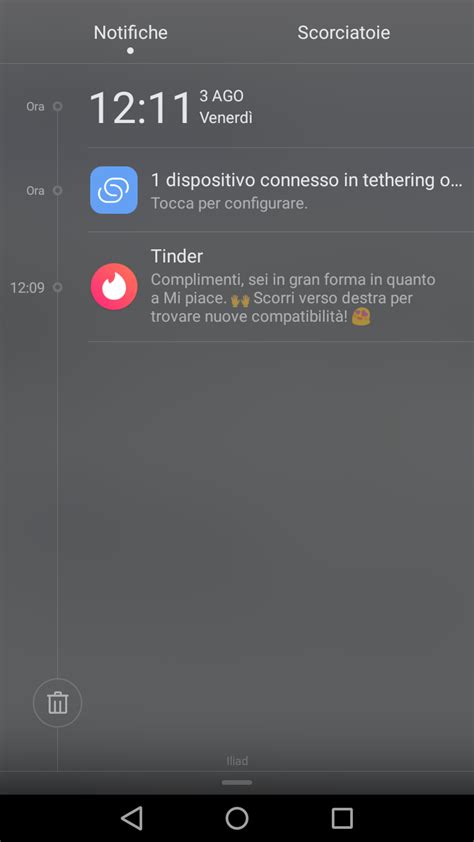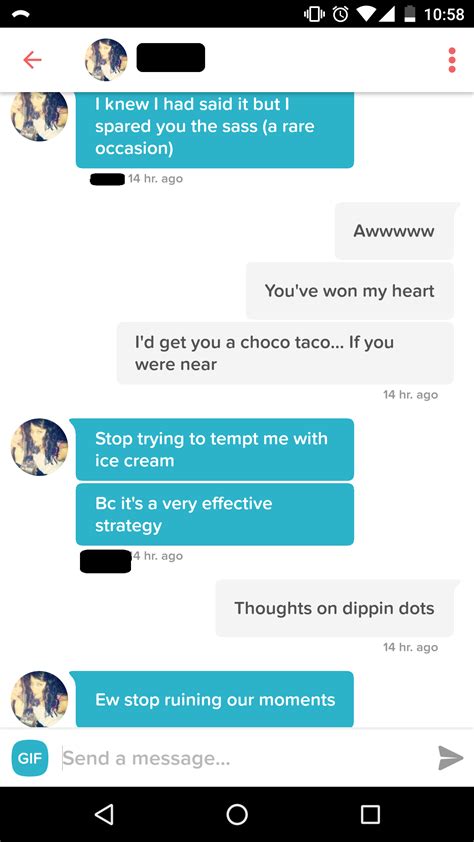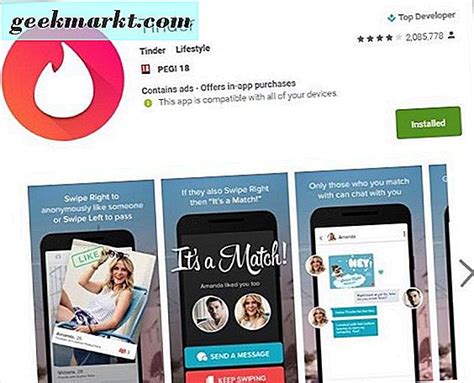Are you sick of seeing those pesky Tinder notifications clogging up your phone? Annoyed by the constant buzzing and beeping that won’t seem to go away no matter how many times you tap on them? Don’t worry – we got you! In this article, we’ll show you exactly how to clear all those notifications so you can get back to living life distraction-free. Ready to finally say goodbye to Tinder’s intrusive reminders? Let’s do it!
How to Clear Tinder Notifications
If you’re an avid user of the popular dating app, Tinder, then you know how annoying it can be when your notifications pile up. It can feel like a never-ending cycle of swiping left and right with no end in sight! But don’t worry – clearing those pesky notifications is actually quite simple. Here are some tips on how to clear Tinder notifications:
Unmatching
The simplest way to get rid of unwanted notifications from Tinder is to unmatch them. All you have to do is go to the conversation thread that has the notification, click on the three dots at the top right corner, and select “Unmatch.” This will remove the person from your matches list and clear all associated notifications.
Deleting Your Account
If you’re really fed up with all the notifications and want to start fresh, deleting your account might be the best option. To delete your account, go to your profile settings and scroll down until you find the “Delete My Account” button. Once you click this, your account will be permanently deleted and all associated notifications will be cleared.
Adjusting Notification Settings
Another great way to keep your notifications under control is by adjusting your notification settings. To do this, go to your profile settings and scroll down until you find the “Notifications” section. From here, you can choose which types of notifications you would like to receive (such as new messages, likes, etc.). You can also turn off notifications completely if you don’t want to be bothered.
Disabling Push Notifications
If you’re still getting too many notifications, you can always disable push notifications for the app. To do this, open the Settings app on your phone, tap on “Notifications”, and find the Tinder app. From here, you can toggle off push notifications so that you won’t be disturbed by any more alerts.
Clearing Cache Data
Finally, another way to clear out old notifications is by clearing the cache data for the app. This will reset the app to its default state and delete any stored data, including notifications. To do this, go to your phone’s Settings app, tap on “Storage & Memory”, and select “Clear Cache” for the Tinder app.
Now that you know how to clear Tinder notifications, you can enjoy the app without being bogged down by unnecessary alerts. So go ahead and give these tips a try – happy swiping!
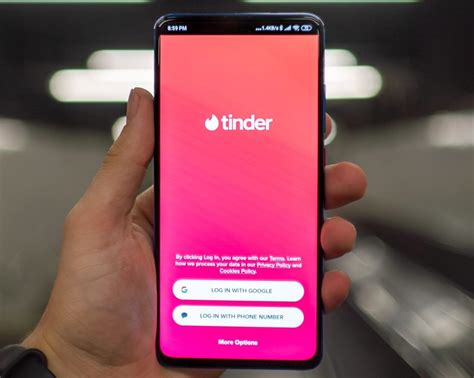
Swipe Away Those Annoying Tinder Notifications!
- – Open the Tinder app and tap on the profile icon at the top of the screen – Scroll down to ‘Settings’ and select it – Under ‘Notifications,’ turn off all notifications from Tinder – If you only want to clear certain types of notifications, such as matches or messages, go back to the main menu and click on the chat icon – Tap on the ‘X’ in the upper right corner of each notification to clear them individually – To clear all notifications from a particular conversation, press and hold the conversation until an ‘X’ appears next to it – Lastly, if you don’t want any notifications from Tinder anymore, open the Settings app on your phone and find Tinder. Then turn off all notifications for the app.
Swipe Away Those Notifications – You’re All Set!
And there you have it, folks! Clearing your Tinder notifications is a breeze. Whether you’re on iOS or Android, the steps are simple and straightforward – just follow the instructions we’ve laid out above. Don’t let those pesky notifications pile up; keep your app tidy and organized by clearing them as soon as possible. Now go forth and swipe away without any distractions!
Q&A
When you get a match, when someone messages you, and when people like your profile.
- Go to your phone’s settings, find the Tinder app and turn off notifications.
- You can also go into the app itself and disable notifications in the Settings menu.
- Lastly, you can always mute notifications from the notification itself.
Tap the profile icon in the top left corner of your main screen. Select "Notifications" and swipe left on the notification you’d like to clear. Tap the trash can icon to delete it!
You won’t be able to see any new messages or matches until you open the app again. You’ll also miss out on any potential connections! Best to just check in every once in a while.